12 smart ways to secure your home Wi-Fi network (2025 guide)
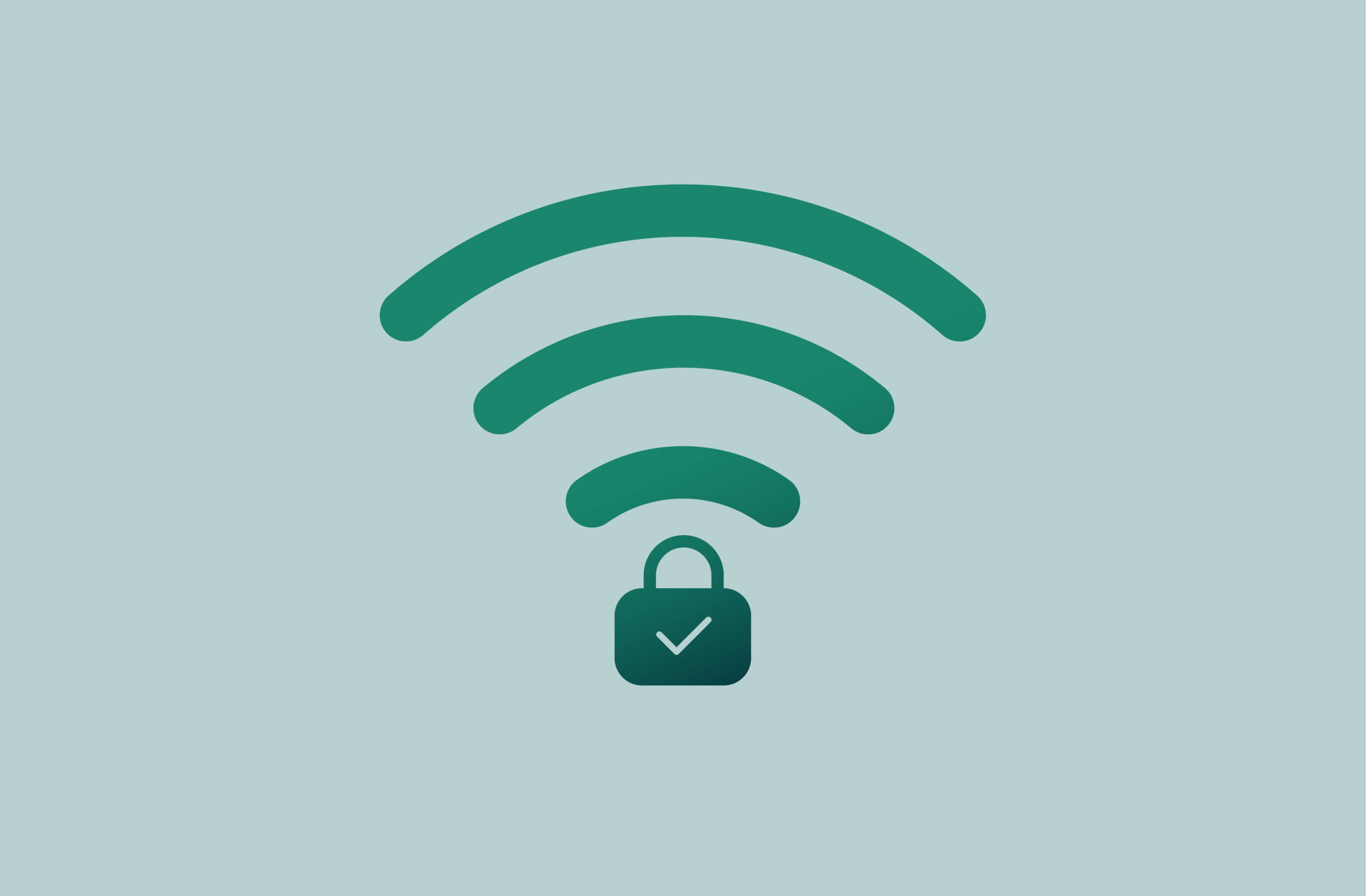
Home Wi-Fi network protection is an important but often overlooked aspect of cybersecurity. You connect all of your devices to your home network, and unfortunately, this makes it a prime target for threat actors.
If a cybercriminal manages to obtain unauthorized access to your router, they can use it to spy on you, steal your data, or launch network-wide malware attacks.
By the end of this article, you’ll know the key risks and vulnerabilities within your home network and have the tips and tools needed to keep your home safe from threats.
What is Wi-Fi security, and why does it matter?
Wi-Fi security refers to a broad range of techniques, tools, and configurations used to protect your network from unauthorized access and data theft.
Your home Wi-Fi typically connects all of your devices, including your phone, computer, gaming console, smart TV, printer, and more, as well as the devices of everyone else in your household and visitors using your Wi-Fi.
This makes your home a valuable target for attack. Should a cybercriminal gain unauthorized access to your network, they can use it to launch attacks on every device that is connected to it. They can monitor your activity, intercept your data, install malware on your devices, or even hijack entire devices.
In short, if you aren’t paying attention to your Wi-Fi security, everyone who connects to your network is in danger of being hacked.
Common Wi-Fi vulnerabilities
Threat actors use a variety of tools and strategies to hack into Wi-Fi networks. They can gain unauthorized access through weak passwords, outdated security standards, like Wired Equivalent Privacy (WEP) or Wi-Fi Protected Access (WPA), or improperly configured routers. Once they gain access to your network, they can intercept your data or launch additional cyberattacks.
Here are some of the most common vulnerabilities:
- Weak passwords: Criminals can take advantage of a common, weak, or previously breached password. Many routers also come with a default password; these credentials are easy for a threat actor to crack into if you don’t change them.
- Weak security on Internet of Things (IoT) devices: Many people don’t think about the broad range of IoT devices that connect to the internet, such as baby monitors, security cameras, or printers. If these devices aren’t secure, a cybercriminal can get access to them and use them to spy on you or stage further attacks.
- Wi-Fi Protected Setup (WPS) vulnerabilities: WPS is convenient for quick logins, but it can be easily exploited by cybercriminals to gain unauthorized access into your network. Not only can a criminal who has physical access to your router simply push the button to connect, but you can typically access WPS through the internet with an 8-digit code that can be easy to crack.
- Rogue devices: If a malicious device is physically or remotely connected to your network, it can act as a foothold for deeper attacks. For example, a misconfigured device, a remote threat actor’s Wi-Fi-connected phone, or a malware-ridden USB stick left in a computer can all be used to set up further attacks. These can often go unnoticed, especially in larger households where you already expect a lot of devices to be connected.
- Outdated security settings: It’s common for threat actors to take advantage of vulnerable or outdated wireless security settings, such as open WPS or weak encryption protocols.
- Direct attack: If someone is able to physically gain access to your router, they can reset it, change your security settings, or install malicious software directly onto your router. This can allow a criminal to essentially gain full control over your network.
Risks of an unsecured network
The risks of an unsecured network range from fairly benign and easy to fix, such as a neighbor stealing bandwidth, to large-scale malware attacks. Here are the key risks you face with an unprotected Wi-Fi.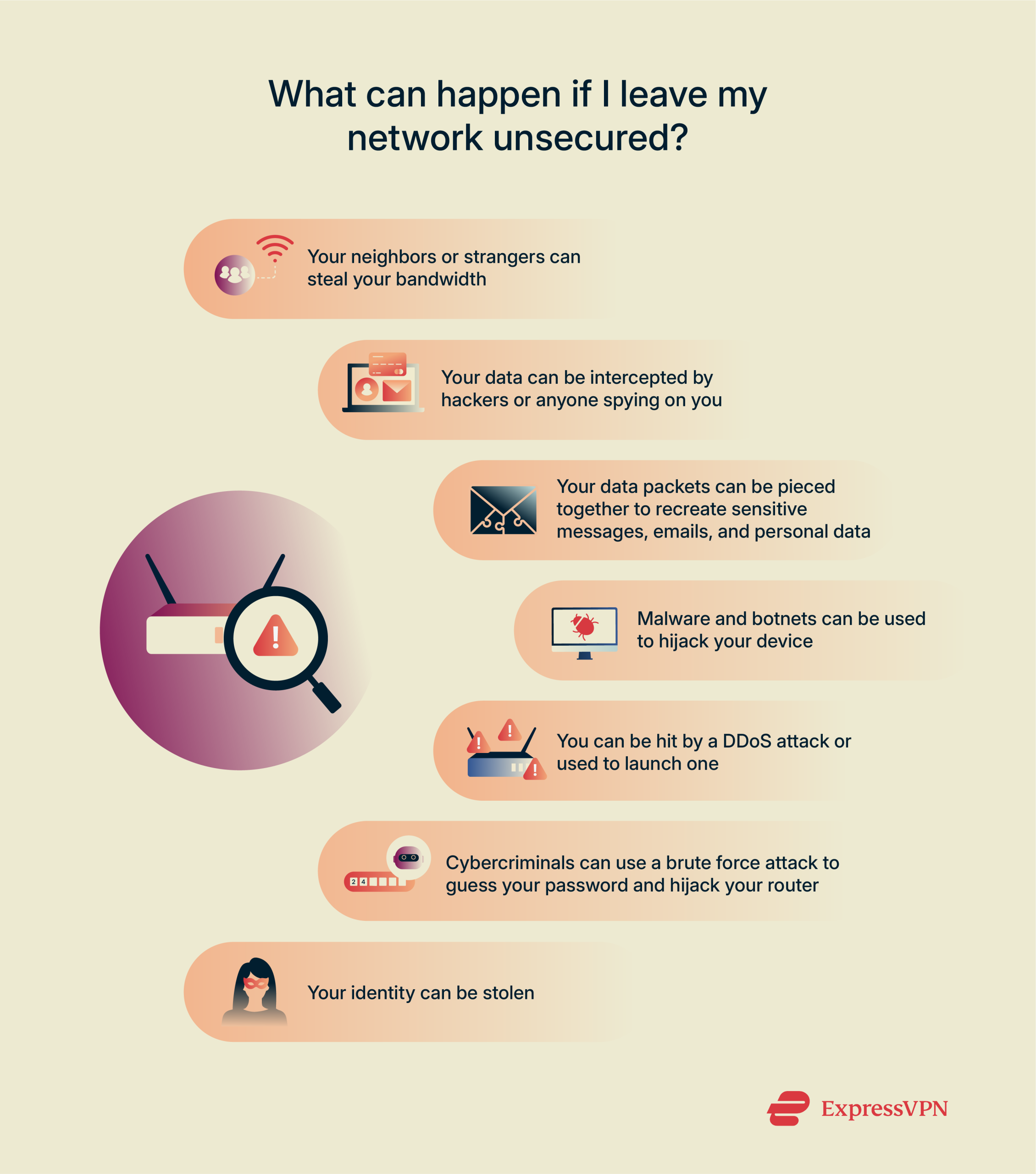
- Bandwidth theft: One of the least serious risks from unsecured Wi-Fi is that your neighbors might steal your bandwidth.
- Man-in-the-Middle (MITM) attacks: Attackers can intercept data between your device and your router, potentially stealing sensitive info like login credentials, messages, or financial data.
- Packet sniffing: Data in transit is broken down into data packets. On an unsecured or poorly encrypted network, a threat actor could monitor your data packets and piece them together to recreate emails, messages, and sensitive personal data.
- Device hijacking: Malware and botnets can be used to hijack your device and turn it into a denial-of-service (DoS) or distributed denial-of-service (DDoS) tool or use it for surveillance. This includes IoT devices, like baby monitors and voice assistants.
- DDoS attacks: Threat actors might attempt to overwhelm your network by flooding it with malicious traffic. This can disrupt your network activity and act as a gateway to further assaults.
- Brute-force attacks on routers: Cybercriminals often use AI-powered automated tools to guess default or weak router admin credentials. If successful, they can hijack your router and both monitor and direct your network traffic.
- Identity theft: If a malicious actor gets access to personal details while snooping through your network, they can use them to steal your identity. They can open accounts in your name, impersonate you online, or take out fraudulent loans on your behalf. If you’re in the US, it’s a good idea to use ExpressVPN’s Identity Defender to find and remove your personal data from brokers and monitor your accounts for suspicious activity.
If you think you may have been hacked, check out our guide on how to identify if your router was hacked and what you can do to keep yourself safe.
12 ways to secure your Wi-Fi network
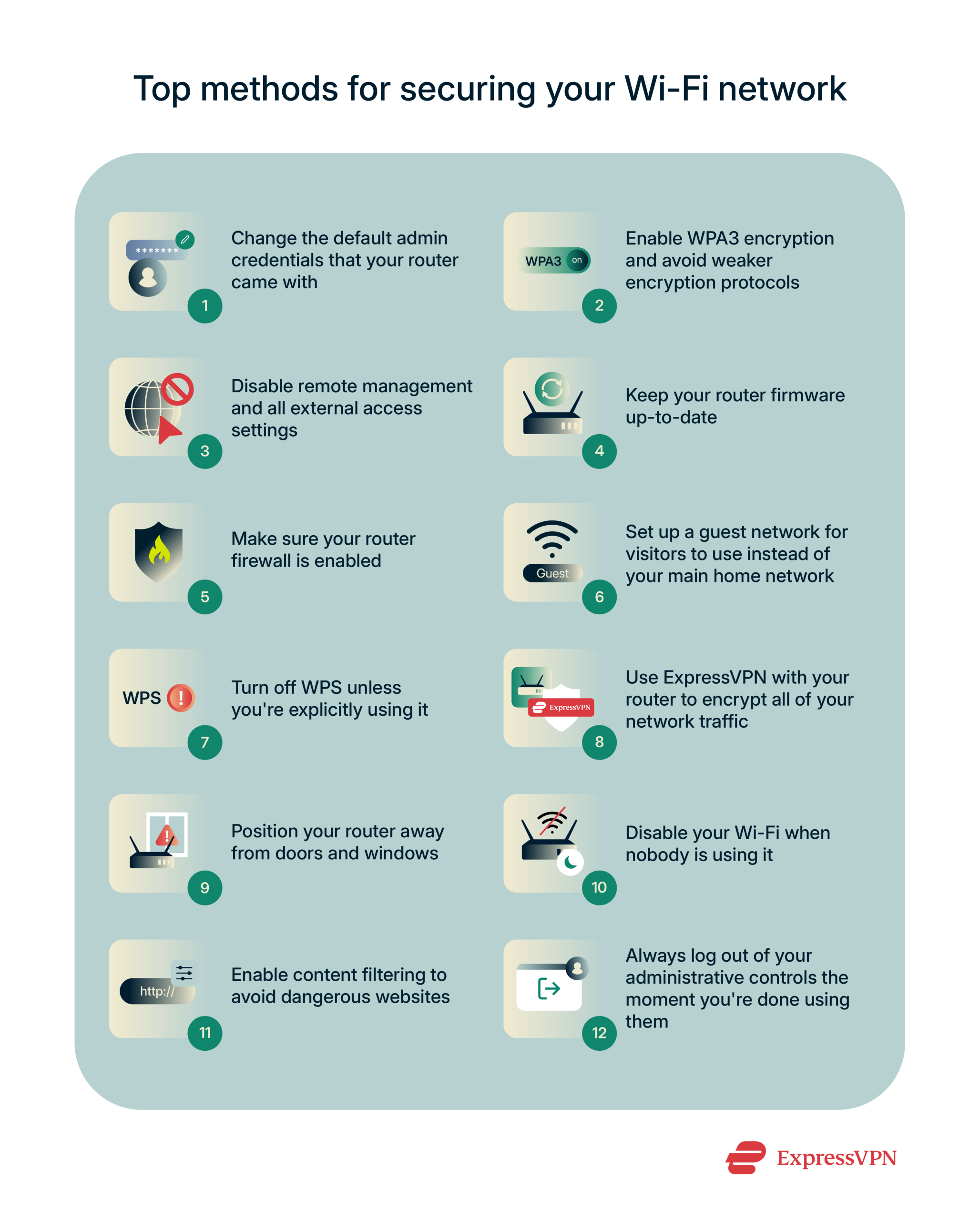
1. Change default admin credentials
Routers will typically come with default admin credentials used for setup. However, these passwords are vulnerable; it’s easy to crack a weak password or find it in a public database, and router access gives a threat actor total control over your network settings.
Routers have various methods to access their admin controls, so check with your provider to see how you can change the password. Then, use ExpressVPN Keys to create a strong, unique password that you can store in an encrypted vault for later use.
While changing the password, you should also consider changing and hiding your service set identifier (SSID). When you get a new router, it usually comes with a default name. That name can be shared by multiple people using the same manufacturer in a given area, so you should change it to something unique.
Many routers also come with built-in SSID hiding features. By turning this on, you can prevent people in your vicinity from seeing your network name. This reduces the risk of unauthorized access.
2. Use WPA3 encryption
Wi-Fi Protected Access 3 (WPA3) encryption is a Wi-Fi security protocol that protects your network from unauthorized access by encrypting data between your device and the router. It introduces important security features that earlier protocols, such as WPA2, didn’t have.
For example, WPA3 requires attackers to interact with your Wi-Fi for each password guess, which prevents dictionary attacks and makes it more time-consuming to use brute-force attacks. It also uses forward secrecy, so even if a cybercriminal obtains encrypted data and then later learns your password, they can’t use it to decrypt the data that they stole. Overall, WPA3 is the best solution for improving home network security.
The process for enabling WPA3 varies by router, but in general, it’s very easy to set up. Start by accessing your Wi-Fi router settings. Then, look for a field called “Security,” “Security Settings,” or something similar. This will open up a menu where you can change your protocols. From there, select WPA3. Many routers use WPA3 by default, so you may already find it enabled.
3. Disable remote management
Remote management is a convenient way to access your admin controls over the internet, but it allows malicious actors to do the same. It’s a known and popular attack vector for cybercriminals, so we highly advise that you always disable this feature.
To do so, access your router settings and log in. The complicated part will be finding the right option menu. This can vary significantly depending on your router, but in general, look for one of the following menus:
- Administration
- Advanced settings
- Remote management
- Web services
You may need to go through a sub-menu, such as Administration > Remote management. From there, you can usually toggle remote management on and off. Be sure to always have it toggled off unless explicitly needed.
4. Update router firmware
Firmware patches close known vulnerabilities in your router's software and introduce new router security features to protect you from various threats. Regularly check for updates through your router’s admin panel and enable auto-updates if your router supports that.
5. Enable your router firewall
Most routers have a built-in firewall that protects against online threats such as DDoS attacks and unauthorized access. It monitors for suspicious network activity in real-time and helps mitigate threats before they can compromise your Wi-Fi. Some routers even allow you to whitelist trusted IPs and blacklist untrusted IPs for added control.
6. Set up a guest network
A guest network allows visitors to access your Wi-Fi without gaining access to your broader network. This prevents them from accessing other devices, like your printer, monitors, security cameras, and more. You should set up a guest network for visitors and control who has access to your main network. This minimizes the risk of a threat actor moving laterally through your network to compromise multiple devices.
7. Turn off Wi-Fi Protected Setup (WPS)
WPS is a convenient way to connect new devices to your network, but it’s a known attack vector. WPS allows you to press a button or use a PIN code instead of a password to connect a device. The code is vulnerable to brute-force attacks and easy to discover, making WPS one of the easiest ways that a criminal can gain unauthorized access to your device. Avoid using it unless you explicitly need to.
8. Use a VPN for extra protection
A VPN encrypts your device’s traffic between your device and the VPN server, protecting it from interception over public and home Wi-Fi networks.
You can even use ExpressVPN at the router level, encrypting all of your network traffic while masking the IP address of every device on your network.
A VPN won’t provide protection against direct network attacks, but it will help you stay hidden from attackers and protect your data from being intercepted.
9. Position the router away from doors and windows
Positioning a router near a door or window increases the risk of third parties outside your home connecting to it. This is because Wi-Fi uses radio signals, so by putting your router near a window, you’re essentially letting a portion of the radio waves extend through your window while losing out on the maximum coverage in your home.
If you place your router somewhere in the middle of your home, you can strengthen the stability of your signal and reduce the risk of intrusion.
10. Turn off Wi-Fi when you’re not home
Turning off your Wi-Fi when nobody is home significantly reduces the risk of someone gaining unauthorized access without your knowledge. This is especially true if you’ll be away for a long period.
11. Use content filtering
Implementing content filtering at the router level allows you to control and restrict access to specific websites and online content across your entire network. This means you can prevent people on your network from visiting known malicious websites or content that makes you uncomfortable on your home Wi-Fi network. This may not provide direct protection against attacks, but it helps avoid common threats like phishing sites.
12. Log out as administrator
You should always log out of your administrative console after adjusting your router settings. It’s a simple-sounding solution, but it’s integral to preventing unauthorized access and security breaches.
Even if your router has an auto-logout feature, you should always manually log out as soon as you finish configuring the router.
FAQ: Common questions about securing Wi-Fi
Why is my home Wi-Fi not secure?
You can accidentally provide entry points for attackers if you misconfigure your settings. For example, the FBI has issued warnings about outdated routers being exploited by malware like TheMoon, which hijacks routers and adds them to malicious networks.
What is the most secure Wi-Fi method?
Can my Wi-Fi be hacked even with a password?
How do I make my Wi-Fi private?
Additionally, watch out for unauthorized connections. You can also use a router app like ExpressVPN’s to mask your IP address and encrypt all your network traffic. While this doesn’t provide protection against direct attacks, it makes it harder to discover your location or intercept data, adding an extra layer of privacy.
Take the first step to protect yourself online. Try ExpressVPN risk-free.
Get ExpressVPN


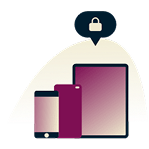
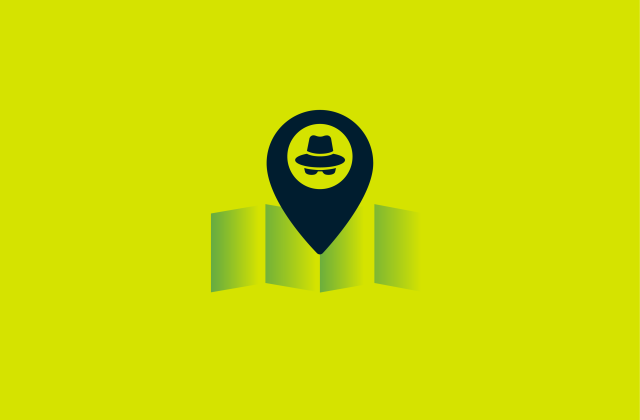




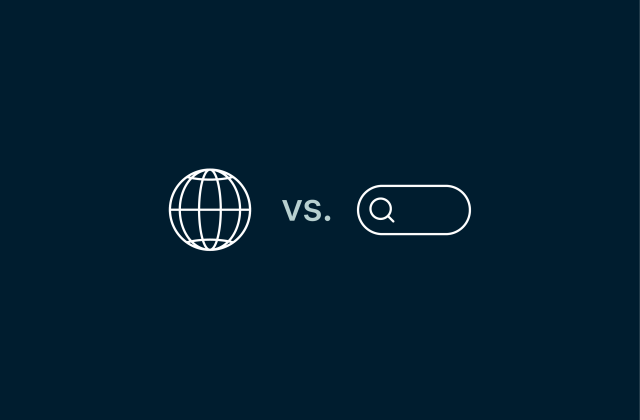
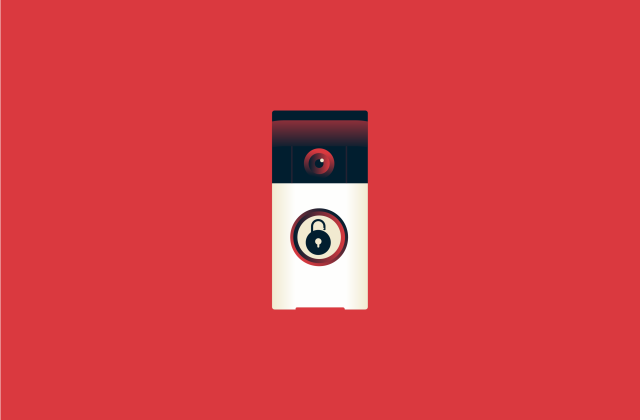
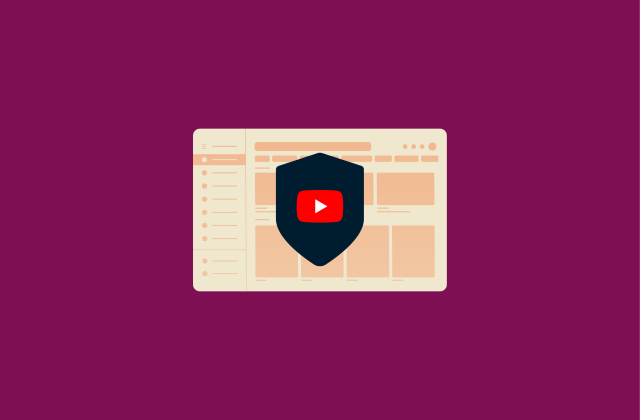

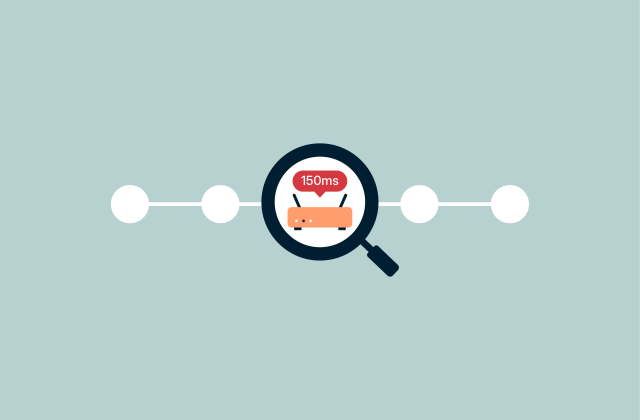
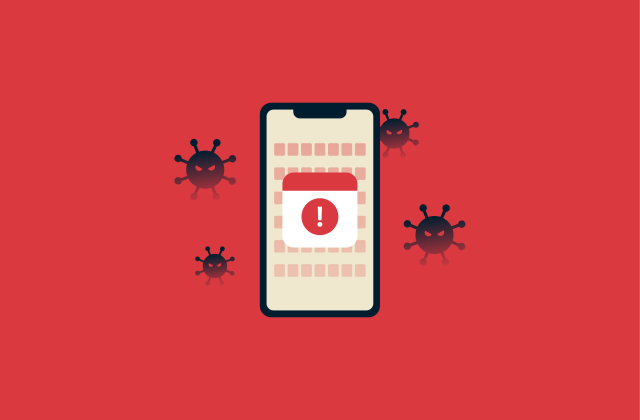
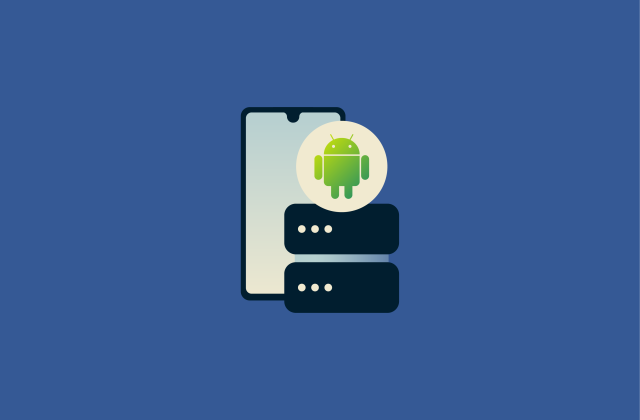





Comments
Mmmmm
Hello from Paris a basic question ...may be stupide...;-) Do I need to keep my current Internet provider account to use VPN? thanks for the feedback best bruno
Salut Bruno! You do not need to change your internet provider. ExpressVPN works as long as you have any data connection. Lexie
I have a multiboot system (one per session ) and use various ubuntu, debian, ocassionally fedora etc. How do l set up your vpn using my system? Do i need a dedicated ip nember?
Is good
I just purchased ExpressVPN last evening. I have running now on just one device. I knew there would be some slowdown but not as much as I'm getting. With the VPN connected to Dallas, I'm down to 21mbps, without VPN, I am consistently at 70mbps (that is for download, the upload speed stayed pretty mush the same with or without the VPN. What can you do to help. I bought the 1yr subscription
Hi! You can always write support to help investigating your speed issues!